AI Image Browser
1st November, 2022
This program is designed to make it easier to browse and delete the images generated by Stable Diffusion AI image generators.
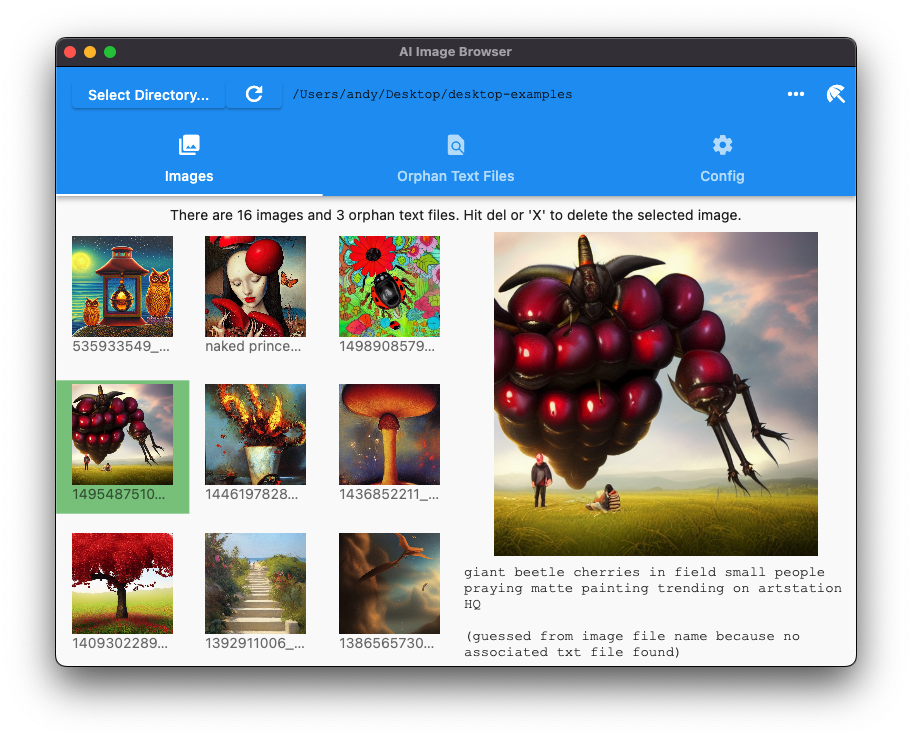
Click on an image to preview it, and view the prompt which generated it. Hit 'Delete' to delete an unwanted image (and its associated .text or .yml file).
Features
- Browse and preview images in a folder without dealing with the .txt and .yaml files
- Deleting an image will automatically delete its corresponding .txt or .yaml file
- "Tidy Directory" feature: Clean up a folder by deleting any "Orphan" .txt and .yaml files that do not have a corresponding image. You may have deleted dodgy images in the past, without deleting the corresponding .txt or .yaml files, and this feature will clean up the mess. 🎉
- Displays the prompt and seed used to generate the image, if available, by parsing the associated .txt or .yaml file - or if that is not available, the filename of the image is analysed to reconstruct the prompt. This means if you like an image you can easily copy the prompt and generate more images with the same or similar prompt.
Why do some Stable Diffusion UI's generate text files?
Many Stable Diffusion AI image generators generate text files (.txt or .yml) files associated with each image,
containing the
parameters used to generate the image. For example the text file
_Huge_green_tree_surrounded_by_mushrooms_in_desert_7df8cae4.txt contains:
Huge green tree, surrounded by mushrooms in desert sunset earth moon under stars , Modern Art
Width: 512
Height: 512
Seed: 8465
Steps: 50
Guidance Scale: 7.5
These text files are useful for keeping track of the parameters (like the seed and prompt) used to generate that image, but can be annoying when browsing through images (sick of sorting by kind?) and annoying when deleting the images (sick of tracking down the corresponding .txt file to delete too?).
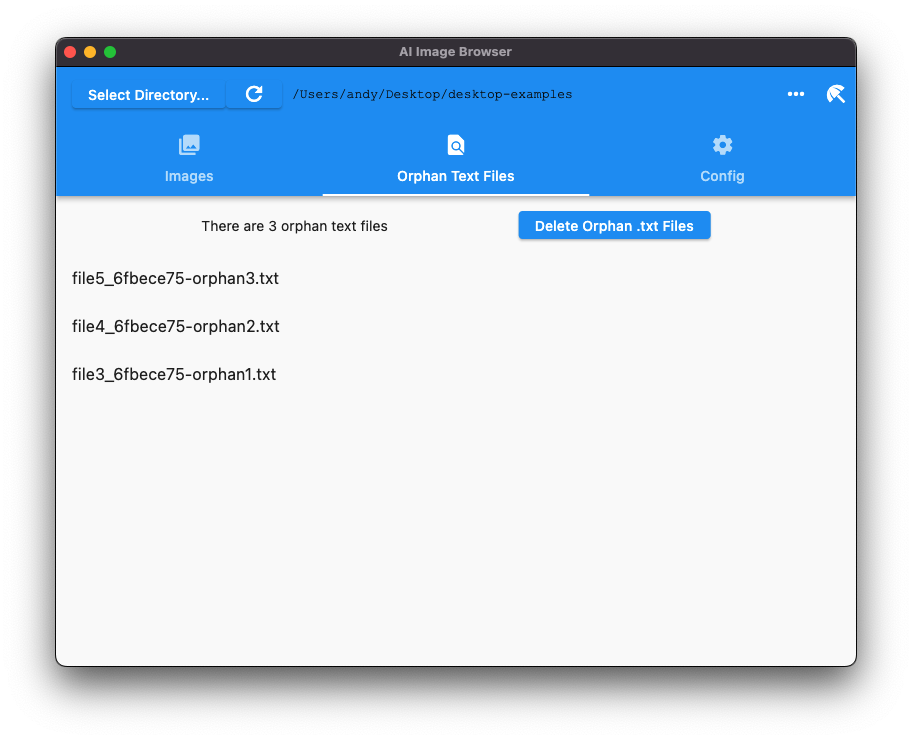
AI Image Browser helps you keep only the text files corresponding to the images you have decided to keep.
Why are image names different to text file names?
Image files typically go through face fixing, image enlarging, and other processing before being saved, so the image file name is not always the same as the .txt or .yaml file name.
AI Image Browser features intelligent matching of image files and their corresponding .txt or .yaml files, so that you can delete the image and the program finds the right .txt or .yaml file to delete.
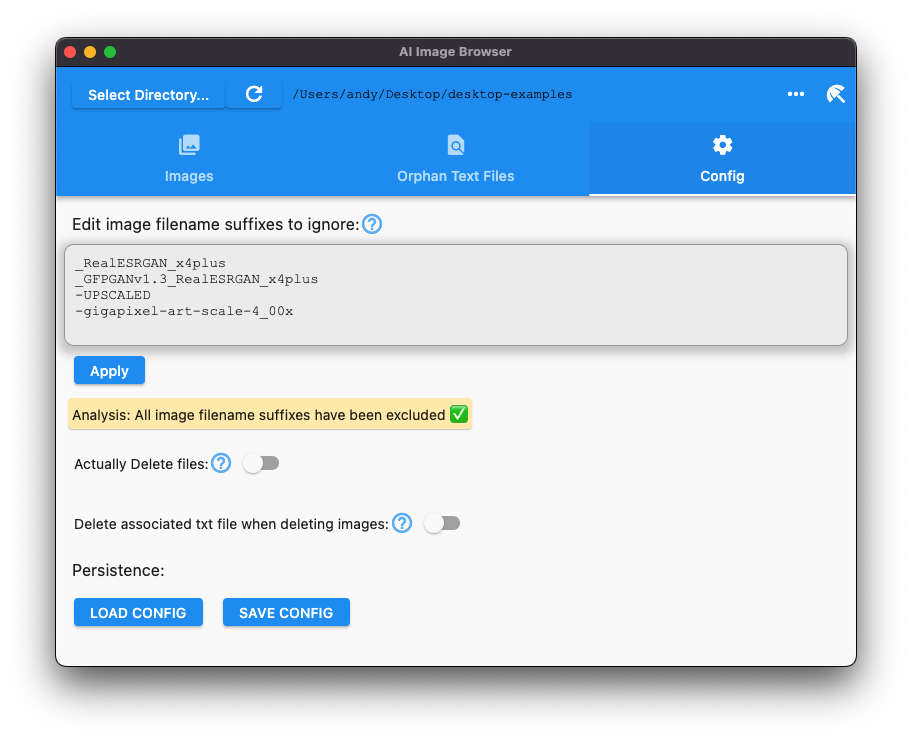
Use the 'Config' tab to specify the list of image suffixes being added to your images by your Stable Diffusion workflow, so that Ai Image Browser can identify matching .txt and .yaml files correctly. Suggestions will automatically be offered, which you can accept - to save you figuring out yourself.
Example

_Huge_green_tree_surrounded_by_mushrooms_in_desert_7dffe9fd_GFPGANv1.3_RealESRGAN_x4plus.png
The corresponding text file for the above image is
_Huge_green_tree_surrounded_by_mushrooms_in_desert_7df8cae4.txt.
Notice how the image filename has the extra _GFPGANv1.3_RealESRGAN_x4plus suffix
that needs to be ignored when trying to find the corresponding text file (which does not have that suffix).
This is one of the things AI Image Browser takes care of for you.
Download
Free to download and try. Free features never expire, e.g. orphan text file cleanup is always free.
Latest Release for Windows, Mac and Linux.Mac OS
After you download and unzip the release, you need to-
Open the terminal and type
xattr -dr com.apple.quarantine ~/Downloads/AiImageBrowser/ai_images_manager.app -
(simpler) right click on the supplied bash script
and choose "Open"fix-permissions.command
or
Licensing
This program costs USD $7 to register and support further development. The only limitation of the free version is that the previews of some images are disabled if you have a large number of images in your directory. The free version is otherwise fully functional. The "Tidy Directory" feature is always free.
Buy a license (via Stripe)
Developed by Andy Bulka, Wware Consulting - Australia.